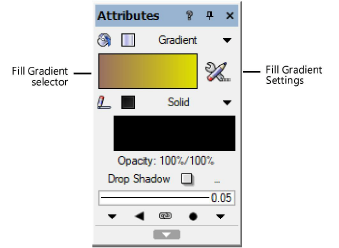
Gradient settings are specified through the Attributes palette and applied to 2D planar and screen objects through the Resource Manager or the Attributes palette. In addition, a gradient fill can be specified as a default class attribute (see Setting class properties). Some objects have the ability to apply gradient settings while setting the object attributes.
To apply a gradient resource from the Attributes palette:
1. Select the object, and then select Gradient from the Attributes palette fill list.
2. To change to a different gradient, click the Fill Gradient selector. From the Resource Selector, double-click a different gradient to apply it.
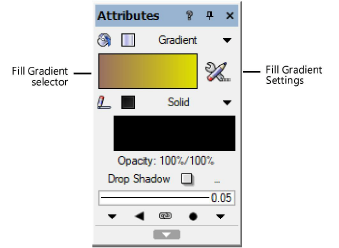
3. Specify the settings for the current gradient by clicking the Fill Gradient Settings button next to the Fill Gradient selector.
The Gradient Settings dialog box opens.
 Click
to show/hide the parameters.
Click
to show/hide the parameters.
4. If desired, click Preview to view the results of the gradient settings.
To apply a gradient resource from the Resource Manager:
1. Select the object.
2. From the Resource Manager, right-click on the resource, and select Apply from the context menu. Alternatively, double-click on the resource or drag the resource onto an object to apply it.
The fill settings can be edited from the Attributes palette.
~~~~~~~~~~~~~~~~~~~~~~~~~