Tool
Tool set
Shortcut
Eyedropper

Basic
Shift+E
Tool |
Tool set |
Shortcut |
Eyedropper
|
Basic |
Shift+E |
The Eyedropper tool transfers selected attributes from one object to another similar object in a single step.
The Eyedropper tool does not transfer attributes between files.
The following modes are available.

Mode |
Description |
Pick up Attributes |
Selects an object’s attributes |
Apply Attributes |
Transfers selected attributes to another object |
Preferences |
Sets the default parameters to be used for the tool |
Settings |
Sets the group of parameters to be used for the tool—either the currently active settings, or a selection from the list of saved settings |
Press the Option (Mac) or Ctrl (Windows) key to switch between the Pick Up and Apply modes.
To transfer object attributes:
1. Click the tool, and then click Preferences to specify the set of attributes to transfer. The Eyedropper Preferences dialog box opens.
Alternatively, select a set of saved attributes from the Settings list on the Tool bar.
2. Specify the attributes to be selected and applied by the tool.
 Click
to show/hide the parameters.
Click
to show/hide the parameters.
3. Click Pick Up Attributes from the Tool bar; the cursor changes to an eyedropper.
4. Click the object that is the source of the attributes.
5. Click Apply Attributes from the Tool bar; the cursor changes to a paint bucket.
6. Click the target object for the attributes.
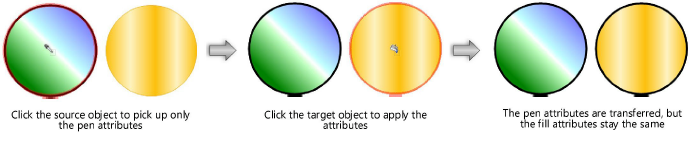
|
Click here for a video tip about this topic (internet access required). |
~~~~~~~~~~~~~~~~~~~~~~~~~