 Managing plant database records
Managing plant database records Managing plant database records
Managing plant database recordsPlant database records can be edited in Browse mode, whether in form, list, or table view (see Viewing plant database records).
To edit plant records:
1. Open the plant database as described in Accessing the plant database.
2. Select the View > Browse Mode database command.
3. Select the plant record to edit by scrolling or searching.
4. Changes made to the fields and check boxes are automatically saved.
Useful edits include:
● Mark a plant as a Favorite (to search for favorite plants later)
● Indicate the Project Information (to track plants by project)
● Add custom information to drop-down lists
● Place an image, video, audio, pasted text, or link to an embedded object into one of three containers; right-click an image container to access the options. The images selected here can be synchronized with images selected on the Plant style: Plant Data pane.
● Add image credits and data source information to avoid copyright issues
● Add extra plant or project information that is useful in the Vectorworks program
Switch between metric and imperial units for the Height and Spread fields with the Edit > Options > Use Imperial Value Lists or Use Metric Value Lists database commands.
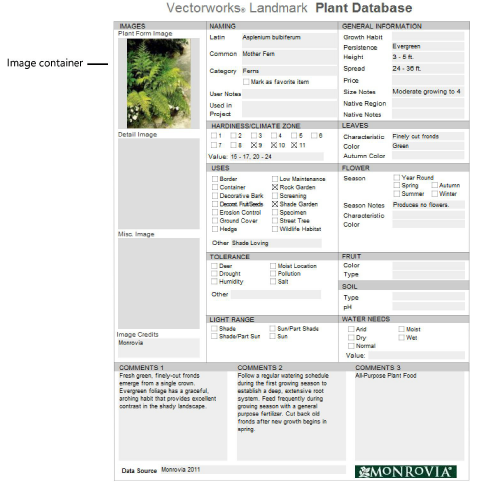
Project ID numbers and favorites can easily be added to all plants found by a search, with the Records > Add Project ID and Records > Mark As Favorite database commands. These fields export to the Vectorworks program and are useful for tracking and finding plants. If the Project ID is no longer needed at the completion of a project, search for all plants with that ID and then select the Records > Delete Project ID database command to remove it.
To add a plant to the plant database list:
1. Open the plant database as described in Accessing the plant database.
2. Select the View > Browse Mode database command.
3. Select the Records > New Record database command or click New Record from the Status toolbar.
New records are appended to the end of the record set.
4. Enter the plant information. Information is saved automatically.
To remove a plant from the plant database list:
1. Open the plant database as described in Accessing the plant database.
2. Locate the record or records to delete, by searching or scrolling.
3. Select the Records > Delete Record database command or click Delete Record from the Status toolbar to delete an individual record, or Records > Delete Found Records to delete a found set of records.
Confirm the deletion; this action cannot be undone.
~~~~~~~~~~~~~~~~~~~~~~~~~