 Accessing plant information from the internet
Accessing plant information from the internet Accessing plant information from the internet
Accessing plant information from the internetIf access to the internet is available, plant images and information are easily obtained from within the plant database window. Images can be copied directly into the database (image credits can also be specified).
To access plant information from the internet:
1. Open the plant database as described in Accessing the plant database.
2. Locate the plant record that requires images or information.
3. Select the View > Swap Data View/Web View database command to toggle to web view, or select the Web Data layout from the Status toolbar.
In web view, a search is automatically conducted for the current plant based on its Latin name. Information about it, including images, are displayed from different sources.
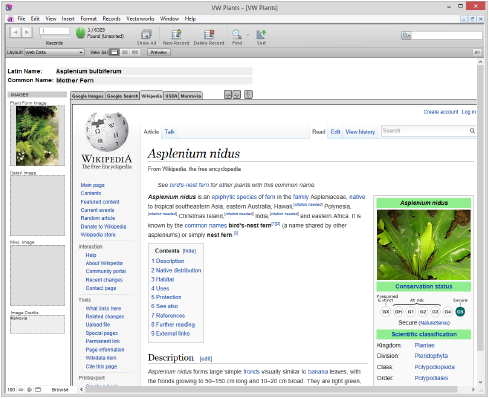
4. Click the web view tabs to find plant information from the various sources. The available sources may depend on regional settings provided by a distributor.
5. Click the buttons to navigate through the web pages of each tab or to reset the view to the initial search (based on the Latin name).
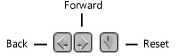
6. To easily copy an image from the internet to the plant database, select Copy (Windows) or Copy Image (Mac) from the image context menu. Then select Paste from the image container context menu. Image credits can be added in the Image Credits area under the images, to avoid copyright issues.
Image files can also be saved and inserted into the database later, as described in Editing plant records.
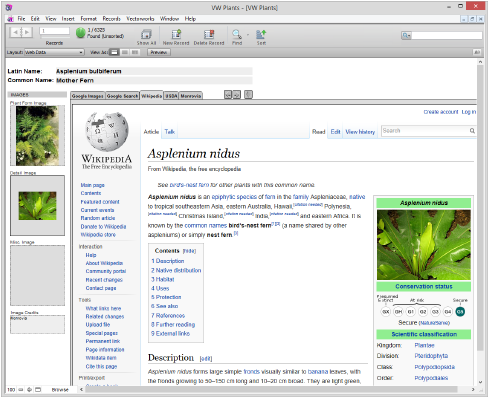
7. Select the View > Swap Data View/Web View database command, or change the layout from the Status toolbar, to return to the database view.
~~~~~~~~~~~~~~~~~~~~~~~~~