 Editing
Textures and Shaders of Selected Objects
Editing
Textures and Shaders of Selected Objects Editing
Textures and Shaders of Selected Objects
Editing
Textures and Shaders of Selected ObjectsThe textures and shaders of a selected object can be edited directly through the Texture menu on the Render tab of the Object Info palette. The Texture menu allows the textures and shaders that make up the textures to be edited, with changes displayed immediately in the drawing. The texture mapping can also be edited from the Object Info palette; see Applying a Texture to an Object .
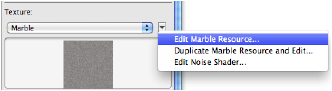
To avoid making unwanted permanent changes to a texture resource that is used by several objects, select Duplicate (Texture Name) Resource and Edit and work on a copy of the texture resource instead of the original. Changes made to a copy of the texture only apply to the current selection.
To edit the texture resource of a selection:
1. Select the desired textured object(s).
2. On the Render tab of the Object Info palette, click the arrow next to the texture name to open the Texture menu.
3. Select Edit (Texture Name) Resource to edit the current texture, or select Duplicate (Texture Name) Resource and Edit to make a copy of the resource for editing.
The Edit (Texture Name) dialog box opens, and a preview window is created around the selected object.
The parameters are the same as those used to create the texture; any changes are reflected directly in the drawing.
Some parameters are not available when editing a resource from the Object Info palette; to edit those parameters you must access the texture directly from the Resource Browser.
Click to show/hide the parameters.
If only the shader parameters require editing, they can be accessed quickly from the Texture menu rather than editing the texture first.
To edit one of the shaders that makes up the texture of a selection:
1. Select the desired textured object(s).
2. On the Render tab of the Object Info palette, click the arrow next to the texture name to open the Texture menu.
3. Select Edit (Shader Name) Shader to directly edit one of the shaders that makes up the applied texture.
The Edit (Shader Name) Shader dialog box opens, and a preview window is created around the selected object.
The parameters are the same as those used to create the shader; any changes are reflected directly in the drawing.
~~~~~~~~~~~~~~~~~~~~~~~~~
