 Sending Objects to the Site Model
Surface
Sending Objects to the Site Model
Surface Sending Objects to the Site Model
Surface
Sending Objects to the Site Model
SurfaceTrees, parking areas, retaining walls, site retaining modifiers, and other site objects may need to be placed on the surface of the model. For this purpose, use the Send to Surface command.
This command is effective for 3D loci, 3D polygons, extrudes, sweeps, meshes, slabs, light objects, walls, and symbols with a 3D component. If a 2D polyline or 2D polygon is selected, it will first be converted into its 3D equivalent before being sent to the surface.
To send an object to the surface:
1. Make the layer with the site model object the active layer.
2. Place the object on the active layer plane and move it to the desired location on the site model.
3. Select the Send to Surface command from the appropriate menu:
● Architect workspace: AEC > Terrain > Send to Surface
● Landmark workspace: Landmark > Send to Surface
Alternatively, right-click (Windows) or Ctrl-click (Mac) on the object and select Send to Surface from the context menu (Vectorworks Landmark required).
4. If the object is a retaining wall or pad with retaining edge site modifier, the Send to Surface dialog box opens. Select the method of sending the object to the surface of the site model, and click OK.
Click to show/hide the parameters.
5. The correct Z value is given to the object’s insertion point, bottom-most point, or specified portion, placing the object on the surface of the site model.
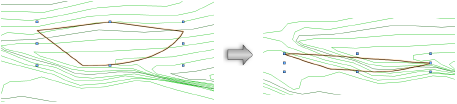
~~~~~~~~~~~~~~~~~~~~~~~~~
