 Editing Contour Labels
Editing Contour Labels Editing Contour Labels
Editing Contour LabelsTo change the font size of the contour labels, set the size from the Text > Size menu, and then click Update in the Object Info palette of a selected site model.
Normally, contour labels are distributed along the major contour lines at regular intervals. Occasionally, this is not desirable and a label needs to be moved. When a site model is selected, two additional modes are available for the Reshape tool. These modes allow the contour labels to be repositioned, added, and removed.
Show labels must be selected in the Site Model Settings dialog box.

To edit contour labels:
1. Select the site model.
2. Click the Reshape tool from the Basic palette, and click Edit Site Model Label Position from the Tool bar.
Each label on the major contours of the site model displays with a control point.
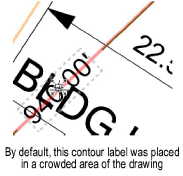
3. Use the Move Label Handle mode to move the label along the current contour line. Add Label mode adds a label along the contour line; click to add a label at that location. Finally, click on a label control point in Delete Label mode to remove the contour label.
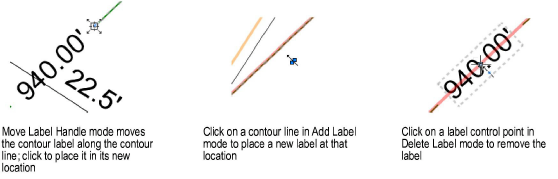
Only one contour label can be edited at a time. The Reshape tool marquee modes have no effect on contour label operations. See Reshaping Objects for more information.
If the site model changes later, the relative label positions are preserved, reducing the need to reposition them again.
~~~~~~~~~~~~~~~~~~~~~~~~~
