 Creating
the Road
Creating
the Road Creating
the Road
Creating
the RoadThis procedure creates the road by automatically making a single polyline roadway, or by creating curved or straight road objects between each stake. The road follows the centerline polyline, and is set to the elevations specified by the stakes.
To create the road:
1. Select the center polyline or any of the station points, and select the Create Road from Stakes command from the appropriate menu:
● Designer workspace: AEC > Roads Create Road from Stakes
● Landmark workspace: Landmark > Roads > Create Road from Stakes
The Create Road from Stakes dialog box opens. Enter the road parameters.
Click to show/hide the parameters.
2. Click OK. The polyline and stakes are used to create a Roadway (Poly) object, or a series of road section between adjacent stakes. If this is the first time a road (or a straight or curved road) has been created in the file during this session, the Object Properties dialog box opens. Accept the default values and click OK in both dialog boxes.
3. If a single roadway was created, create a pad and grade limits for the roadway to modify the site model by selecting the options on the Object Info palette. See Creating Polyline Roadways.
If a set of straight and curved roads was created, the straight and curved sections of the road need to become site modifiers by selecting the road sections and then selecting Use Site Modifiers in the Object Info palette. Use the Custom Selection command to select the straight and curved road sections; see Creating Custom Selection Scripts. The grade limits offset can be set manually, or the grade limits can be turned off and created separately using the Create Grade Limits from Pad command (see Creating Grade Limits Automatically). When site modifiers are used, each road section contains a pad (see Creating a Pad and Creating Grade Limits).
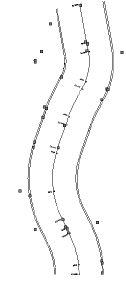
Stakes should not be moved (except in elevation) when using the Create Road from Stakes command. If an additional stake is required, add a vertex point to the polyline, provide an elevation value, and run the Create Road from Stakes command again.
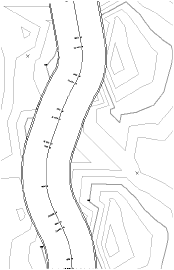
4. The proposed site model requires updating. Select the site model and click Update from the Object Info palette.
If the road was created on a different layer from the site model, click Site Model Settings from the Object Info palette and ensure that Use Site Modifiers on All Layers is selected.
The proposed site model is updated. If Use Site Modifiers was selected for the road sections, the contour lines are adjusted to rise or fall to meet the level of the road.
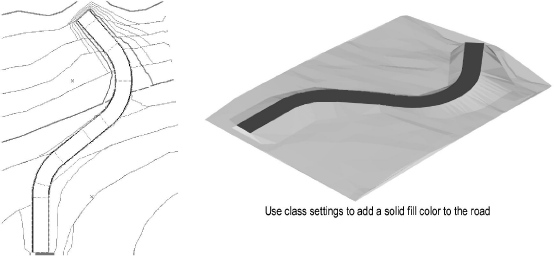
~~~~~~~~~~~~~~~~~~~~~~~~~
