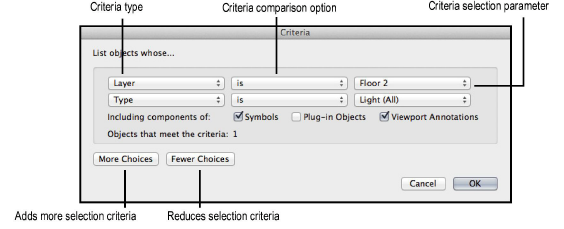
Custom selection scripts allow objects in the current file to be selected or deselected according to user-specified criteria. The wide array of options in the command allows for very specific filtering and selection according to the defined selection requirements. No scripting knowledge is necessary.
The layer options must be set to Show/Snap/Modify Others to select objects on another layer.
To create a custom selection script:
1. Select Tools > Custom Selection.
The Custom Selection dialog box opens. Choose the desired options for the selection operation.
Click to show/hide the parameters.
2. Click Criteria to specify the selection criteria for the operation.
The Criteria dialog box opens.
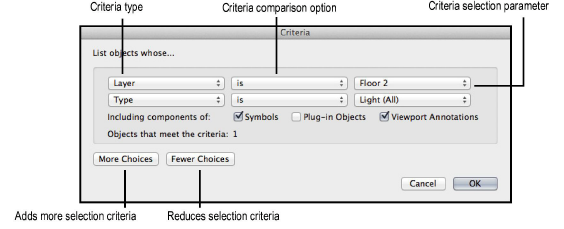
3. Choose the desired criteria options. The number of objects in the file that meet the criteria displays.
Specify additional options by clicking More Choices. To remove the most recently added option, click Fewer Choices.
Specify whether to also include objects that are part of symbols, plug-in objects, or viewport annotations.
4. Click OK.
If the Execute Immediately option was chosen, the selection operation is now performed. If one of the create script options was chosen, when prompted, name the script palette (if none exists) or select an existing script palette, and name the selection operation script. The script is saved in the script palette, and can be run as described in Running Scripts.
Click here for a video tip about this topic (Internet access required).
~~~~~~~~~~~~~~~~~~~~~~~~~
