 Reconciling
Database and Drawing Notes
Reconciling
Database and Drawing Notes Reconciling
Database and Drawing Notes
Reconciling
Database and Drawing NotesThe Reconcile Notes command handles differences between the database and the notes in the drawing. For example, if database callouts have been placed and the database is edited afterwards, differences must be reconciled.
To reconcile notes:
1. Select Text > Reconcile Notes.
The Reconcile Notes dialog box opens. Select the note objects to reconcile.
Click to show/hide the parameters.
2. Click OK to reconcile the notes. If any of the notes reference databases, the Notes Manager attempts to locate those databases. It searches first in the same folder as the current file; if not found, it searches in the same place relative to the Vectorworks program executable. If the databases still cannot be found, the Notes Manager tries to locate them with fully-qualified paths.
Place database files from another user in the same folder as the drawing file so that the Notes Manager can easily locate the databases.
3. If a database referenced by notes cannot be located, the Cannot Locate Database(s) dialog box opens. For each database that cannot be located, click Browse to specify the database location.
4. Click OK. Next, the Notes Manager searches the database(s) for the notes.
5. If one or more notes cannot be located in the database, an alert dialog box opens asking if you want Notes Manager to search for these notes in a database search list.
If there are no additional database files to be specified, click No and proceed to step 8. If the notes could be located in another database, click Yes to specify the database location.
6. The Specify Database Search List dialog box opens. Click Add to specify additional databases where the notes are located. Click Remove to delete a selected database from the list. The number of notes which have been located is displayed.
7. Click OK.
8. If some notes have still not been located, the Notes Manager:Reconcile Notes dialog box opens.
The dialog box is divided into two sections, with the database information on the left and the notes to be reconciled on the right. The buttons in the center of the dialog box move information from the database to the general notes and vice-versa.
By using the center buttons, reconcile each note manually. As a note is reconciled, it is removed from the list.
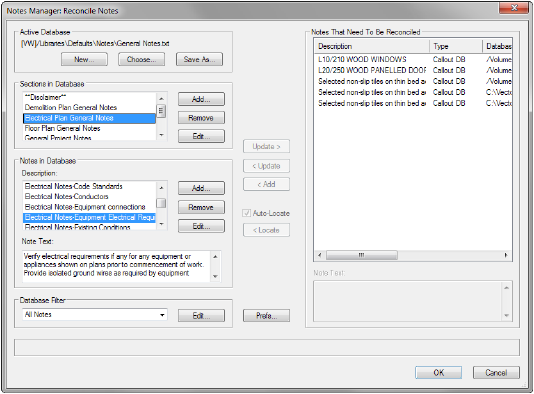
Click to show/hide the parameters.
9. Click OK.
An alert message explains how the notes were reconciled.
~~~~~~~~~~~~~~~~~~~~~~~~~
