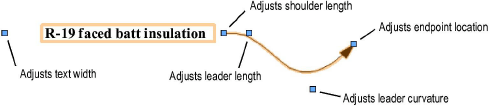
To edit the text of an existing callout object:
1. Select the callout object to edit.
2. Either double-click on the callout object with the Selection tool, or click Edit Note from the Object Info palette.
The Notes Manager: Callout dialog box opens.
3. Enter the desired text changes.
To place callout text both above and below the line in the Split Circle Bubble Style, press Enter between the lines of text.
4. Click OK.
5. Set the text attributes as needed using the Text > Format Text command. You can also assign a text style to the callout.
To edit the callout properties:
1. Select the callout object.
2. In the Object Info palette, change the parameters as desired. The parameters are described in Inserting Callouts or Keynotes. An additional parameter that is available in the Object Info palette is Leader Length, which allows the length of the leader line to be specified precisely with numeric values rather than with the mouse. Finally, the marker type can be changed from the Attributes palette.
3. On the drawing, a callout object contains control points which can be moved with the mouse to change the callout text width, shoulder length, and endpoint position. A curved callout leader includes additional control points for adjusting the leader curvature.
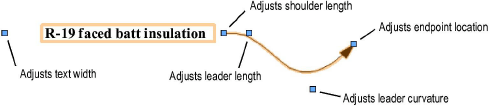
Callout objects are specified and drawn in page scale; they draw to the same apparent size, regardless of the layer scale. If the layer the callout object is on is re-scaled, or the callout object is cut and pasted between layers of different scales, the callout object automatically re-scales.
~~~~~~~~~~~~~~~~~~~~~~~~~
