 Setting
Soft Goods 3D Display Options
Setting
Soft Goods 3D Display Options  Setting
Soft Goods 3D Display Options
Setting
Soft Goods 3D Display Options Select an image texture (Renderworks required) or color to display on the curtain, border, or pipe-and-drape assembly in 3D views. A curtain object can also be made to look like a scrim; pipe-and-drape assemblies can have alternating panel colors. The Vectorworks Spotlight product includes a number of sample image textures, or you can create your own textures (image textures or other textures; see Creating Textures). The settings made here override any class settings made, if the soft goods object is assigned to a class; an alert dialog box displays if there is a conflict.
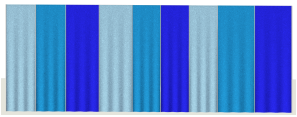
To set the 3D display options:
1. Select a curtain, border, or pipe-and-drape assembly (Vectorworks Spotlight required). From the Object Info palette, click 3D Curtain Options.
The 3D Curtain Options dialog box opens. Select the display from the Soft Goods Options list and then choose the formatting options.
Click to show/hide the parameters.
2. Click OK.
~~~~~~~~~~~~~~~~~~~~~~~~~
