 Inserting
Pipe-and-Drape Assemblies
Inserting
Pipe-and-Drape Assemblies  Inserting
Pipe-and-Drape Assemblies
Inserting
Pipe-and-Drape Assemblies The Soft Goods tool creates pipe-and-drape assemblies typically used in event planning, such as when creating temporary booths in a convention center. To draw a pipe-and-drape assembly, either use the Soft Goods tool, or create a polyline and then select the Create Objects from Shapes command (see Creating Objects from Shapes).
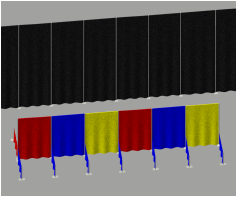

To insert a pipe-and-drape assembly:
1. Click the Soft Goods tool from the appropriate tool set:
● Spotlight workspace: Spotlight tool set
● Designer workspace: Detailing tool set
2. Click Preferences from the Tool bar to specify or change any default Soft Goods tool parameters.
The Soft Goods Object Properties dialog box opens.
3. Select Pipe-and-Drape from the Function list, and specify any other default parameters for this session.
4. Click OK.
5. Click on the appropriate mode in the Tool bar to select the creation method of the soft goods object.
For more information on the Polyline tool modes, see Creating Polylines.
6. Click to set the soft goods object’s start point.
7. Click to set the end of the segment and the beginning of the next. Continue drawing segments in this manner until the pipe-and-drape assembly is complete.
Once created, the soft goods object can be edited by selecting the object, and then selecting Modify > Edit Soft Goods. Reshape the soft goods polyline with the Reshape tool; click Exit Profile to return to the drawing.
The pipe-and-drape assembly parameters can be edited in the Object Info palette.
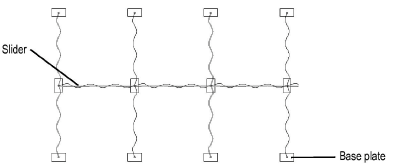
Click to show/hide the parameters.
To create an opening in the pipe-and-drape assembly, edit the vertex parameters in the Object Info palette. Select the vertex prior to the opening as described in Editing Vertex-Based Objects, and then click Hide Next Edge.
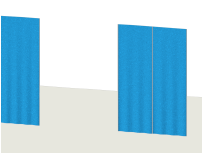
~~~~~~~~~~~~~~~~~~~~~~~~~
