 Multiple
Object Connection
Multiple
Object Connection Multiple
Object Connection
Multiple
Object ConnectionWhen there are multiple similar objects that should be identically connected to database tables through attached record formats, it would be tedious to connect each one. The connection for multiple objects can be made at one time.
To connect a database to multiple objects:
1. Select several objects of the same type; for example, select several space objects.
2. Select Tools > Database > Object Connection. Alternatively, click Object Database Connection from the Data tab of the Object Info palette.
The Multiple Objects Database Connection dialog box opens. By selecting a format field and selecting search filter criteria, the table rows associated can be searched.
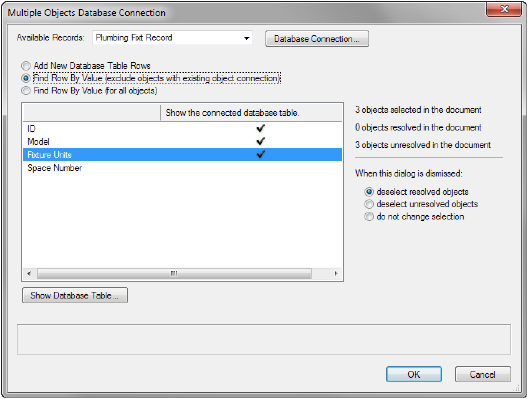
Click to show/hide the parameters.
3. Select a Format Field, and then click in the Find by Value column to select the field as a search filter.
4. On the right, the status of resolved objects indicates how many of the selected objects had data found in the database tables based on this search. When objects are resolved, their record field data is properly connected to the database table.
5. Click OK. For each resolved object, the record fields are populated from the database table for the record instance attached to the objects.
Resolved objects are connected to the corresponding rows using the Key identifier, and then each row is associated with the corresponding object.
~~~~~~~~~~~~~~~~~~~~~~~~~
