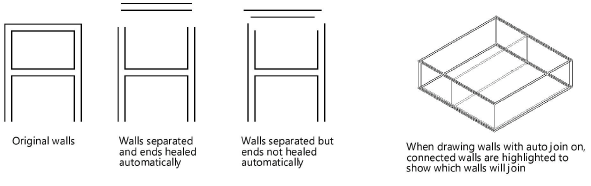
|
Command |
Path |
|
Vectorworks Preferences |
Tools > Options |
The Vectorworks preference Auto join walls automatically joins walls at corners and intersections, and automatically heals the mitered ends of walls when they are separated from one another. For T joins, the break in the side of the wall is healed. Walls can be in either 2D or 3D view.
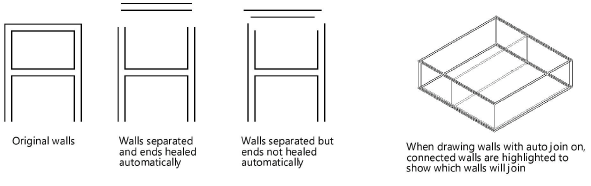
When a core component has been set for walls with components, the components also automatically join. Core components, as well as the other components, join capped if they do not have the same fill. The status of the wall component setting Always Auto Join in Capped Join Mode determines whether components that have the same fill are joined with a capped or mitered configuration (see Defining components for new walls).
To set the preference:
1. Select the command.
2. On the Edit tab, select Auto join walls.
 Automatically joining walls in Rectangle mode
Automatically joining walls in Rectangle modeWhen the Vectorworks preference Auto join walls is on, walls drawn in Rectangle mode that are parallel and overlap or touch each other interact. The drawing operation can be performed using the default Add option, which combines interacting walls, or using the Subtract option, which deletes interacting wall segments. A set of rules determines these interactions.
The existing walls that interact with the new walls are highlighted while drawing.
The existing overlapped wall remains, and the new overlapping wall is not created.
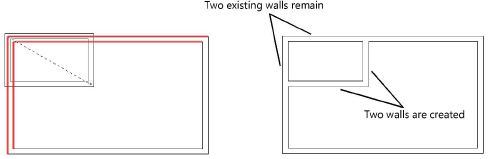
If the new wall extends the existing wall and has the same style, the existing wall is extended and the new wall is not created. If the new wall has a different style, it is created.
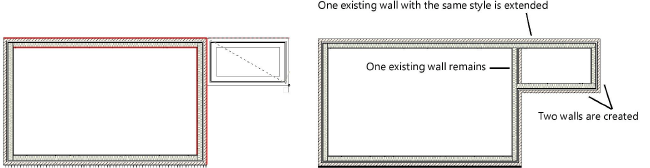
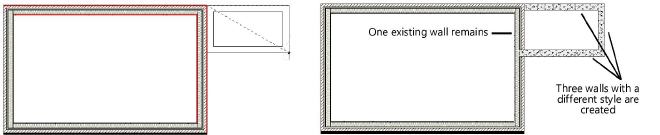
Press and hold Alt (Windows) or Option (Mac) while drawing to delete the overlapped portion of the existing wall; the new overlapping wall is not created.
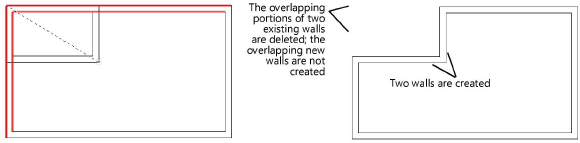
If the new wall extends the existing wall and has the same style, the existing wall is extended and the new wall is not created.

If the new wall partially extends and partially overlaps an existing wall, the overlapping portion is deleted and the extending portion is created with the new wall.
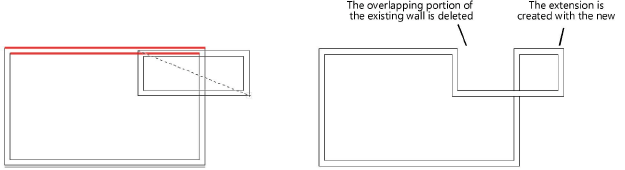
When a wall subtraction requires that the existing walls change direction to maintain the correct orientation, the wall direction changes automatically (see Wall direction).
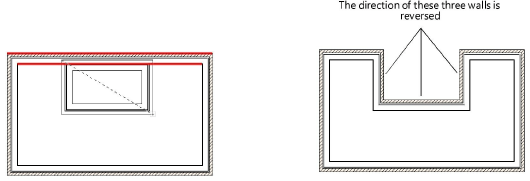
~~~~~~~~~~~~~~~~~~~~~~~~~