 Project
revision and issue history worksheets
Project
revision and issue history worksheets Project
revision and issue history worksheets
Project
revision and issue history worksheetsThe Title Block Manager creates worksheets with the information from the data records and record formats maintained by the title blocks marked for inclusion in the Title Block Manager operation.
Revision and issue data can also be extracted from title block borders using the Create Report command; see Creating reports.
When the issue history and revision history reports are run, the name of the worksheet resource in the drawing file is automatically incremented with a suffix: “-1” if the report is all on one page, and a series of numbers (-1, -2, -3 and so on) for each page if the Create Pages/Multiple Worksheets option is selected. The sheet revision log has the suffix of the report run date.
The default worksheets have the following names and are available in the default content (Vectorworks Libraries\Defaults\Reports_Schedules\Title Block Reports.vwx).
● Title Block Project Issue History
● Title Block Project Revision History
● Sheet Revision Log
The worksheet appearance (such as font, color, and so on), field label text, and design company information including a logo can be customized (see Concept: Worksheet overview) and saved into the user folder to be used for future reports. However, rows should not be added or deleted in the top section of the worksheet that displays the issue dates and approvals, since the worksheet formulas depend on these rows.
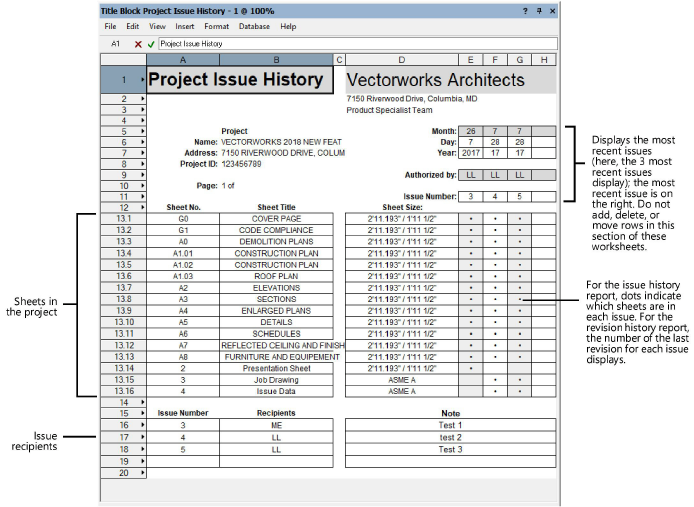
To create an issue or revision report:
From the Worksheets section of the Title Block Manager, click on the kind of worksheet to create and set the parameters.
 Click
to show/hide the parameters.
Click
to show/hide the parameters.
The worksheets are created after the Title Block Manager dialog box closes.
To display revision or issue data in a worksheet with a database row (see Displaying record information in a database column), use the following formulas:
● ='Title Block Revision Data-<Revision Index>'.'<Field Name>', where <Revision Index> is the index of the revision starting from 1 for the latest created revision and <Field Name> is one of the following: Number, Date, Note, Approval, Zone, Recipients, Publish Date.
Example: ='Title Block Revision Data-1'.'Approval'
● ='Title Block Issue Data-<Issue Index>'.'<Field Name>', where <Issue Index> is the index of the issue starting from 1 for the latest created issue and <Field Name> is one of the following: Number, Date, Note, Approval, Zone, Recipients, Publish Date.
Example: ='Title Block Issue Data-2'.'Date'
~~~~~~~~~~~~~~~~~~~~~~~~~