Tool
Tool set
Center Mark

Dims/Notes
The Center Mark tool divides an object or object face into quarters, marking the exact center of the object. This tool works for circles, ovals, rectangles, rounded rectangles, and faces of 3D objects that were created by a circular edge. In addition, it can place center marks on the corners of a rounded rectangle.
When the Center Mark tool is active, you can change the dimension standard for new dimensions created in the document from the Tool bar. To do so, select a standard from the Dim Std list, or select Custom Standards to create or manage custom dimensions (see Using custom dimension standards).
|
Tool |
Tool set |
|
Center Mark
|
Dims/Notes |
To mark the center of an object:
1. Click the tool.
2. Click on the object to mark.
The center is marked by the intersection of two lines.
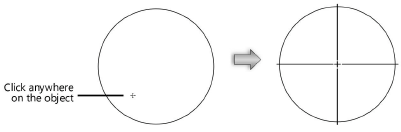
|
Tool |
Tool set |
|
Center Mark
|
Dims/Notes |
To place a center mark in the corners of a rounded rectangle:
1. Click the tool.
2. While pressing Option (Mac) or Alt (Windows), move the cursor over the rounded rectangle corner to mark.
3. Click to place the center mark.
The center is marked by the intersection of two lines.
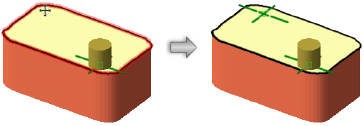
~~~~~~~~~~~~~~~~~~~~~~~~~