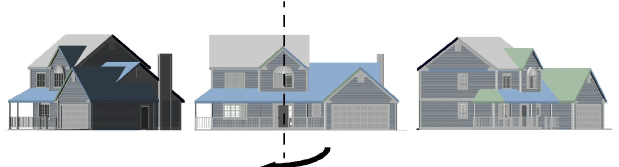
The orbit point animator creates an animation that moves in a circular path around a specific 3D object or point.
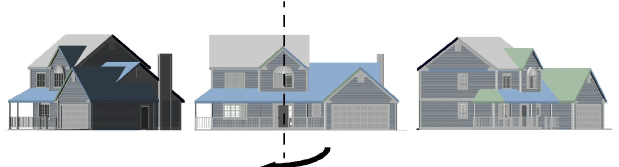
To create an orbit point animation:
1. Set up the drawing view.
Select the desired views from the View menu—Standard Views, Projection, and Rendering. In addition, use the Zoom tool to set the drawing magnification level. Ensure that only the layers and classes that should display in the animation are visible.
2. To specify an object or objects as the center of rotation, select the object or group of objects.
3. Select Model > Create Animation.
The Create Animation dialog box opens.
4. Set the Camera to Orbit Point.
5. Click Animation Options.
The Orbit Options dialog box opens.
Click to show/hide the parameters.
6. Click OK to return to the Create Animation dialog box.
7. Specify the remaining parameter settings in the Create Animation dialog box.
Click to show/hide the parameters.
8. Click Preview to check the animation before saving it. The preview defined by the Time Range settings is shown in the current interactive render mode (OpenGL or Wireframe).
At the end of the preview, the view is returned to the view displayed before the preview began.
9. When satisfied with the preview, click Save Movie to save the animation.
The saved movie observes the current Time Range settings.
The Save As dialog box opens.
10. Enter the name for the movie file and specify its location. Click Save. The progress of movie creation is displayed.
