 Creating a Stair
Creating a Stair Creating a Stair
Creating a StairThe Stair tool is available in the Vectorworks Architect, Landmark, and Designer workspaces. If the stair will have a lower layer and upper layer representation, or if its total rise will be defined by layer or story elements, it should be inserted on the layer representing the lower of the two floors it connects.

To insert a stair:
1. Click the Stair tool from the Building Shell tool set.
Five modes are available.
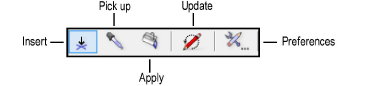
Mode |
Description |
|
Insert |
Inserts a stair with the parameters specified in Preferences |
|
Pick up |
Picks up selected attributes from a stair to be transferred to another stair; attributes are selected in the stair preferences |
|
Apply |
Transfers selected attributes from one stair to another; attributes are selected in the stair preferences and picked up in Pick up mode. |
|
Update |
Updates all stairs in the drawing, which is necessary when layer scale has changed and a change to the stair’s schematic representation is also required |
|
Preferences |
Opens the Stair Settings dialog box, to set default stair parameters |
2. Select Insert mode and then click Preferences from the Tool bar before placing the stair to set the default stair parameters. Click OK to set the stair parameters and close the Stair Settings dialog box.
Alternatively, insert the default stair and then click Settings from the Object Info palette, or simply double-click on an existing stair, to set the stair parameters.
3. When the stair configuration parameters on each tab are set, consider whether to save the stair as a symbol.
If the same customized stair is to be used numerous times in a drawing, or will be used in another drawing or by another designer, this eliminates the need to repeatedly apply parameters, maximizes memory efficiency, and allows global editing of symbols. See Creating New Symbols.
If you don’t wish to create a symbol, the stair attributes can easily be transferred.
4. Click in the drawing to insert the stair. Click again to set the stair’s rotation.
To edit stair parameters for a placed stair, click Settings from the Object Info palette, double-click the stair to open the Stair Settings dialog box, or right-click (Windows) or Ctrl-click (Mac) on a stair and select Edit from the context menu. Depending on the stair settings, certain parameters are available directly from the Object Info palette.
Each tab of the stair parameters is described in the following sections. As the parameters are defined, the preview dynamically displays the stair appearance.
● Stair Settings: Geometry Tab
● Stair Settings: 2D Graphics Tab
● Stair Settings: Construction Tab
● Stair Settings: Railings Tab
● Stair Settings: Graphic Attributes Tab
● Transferring Stair Properties
~~~~~~~~~~~~~~~~~~~~~~~~~
