
The Taper Face tool tapers faces of solid objects to a specified angle, with respect to a selected reference plane. This allows you to quickly and easily explore different solid shapes.

Two modes are available.

Mode |
Description |
|
Tangent Faces |
Tapers the picked face and any faces that are tangent to it, as a group; for solids with curved sides |
|
Picked Face |
Tapers only the picked face |

To taper a face of a solid:
1. Click the Taper Face tool from the 3D Modeling tool set, and then select a mode from the Tool bar.
2. Click to select an object or face of an object that will be used to determine the pivot point for the taper operation. This can be a 2D object such as a rectangle, the planar face of a solid (including the solid being tapered), or a planar NURBS curve or solid edge. Valid objects are highlighted when the cursor tracks over them.
Press the Alt (Windows) or Option (Mac) key to select an object or face that is behind another object.
3. Next, move the cursor to highlight the face to taper, and click to select it. In Tangent Faces mode, both the clicked face and the faces tangent to it are selected.
Press the Alt (Windows) or Option (Mac) key to select a back face of an object.
4. Drag to display a preview of the taper. Alternatively, to taper to a precise angle, press the Tab key and enter a negative or positive number in the Data bar; press Enter (Windows) or Return (Mac) to display a preview of the taper.
5. Click, or press Enter to complete the taper operation. The result is a generic solid object.
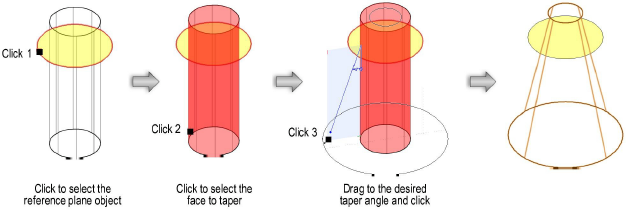
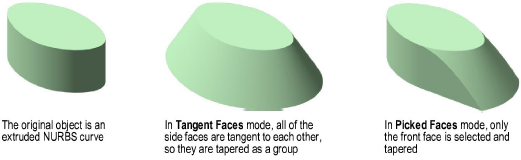
Click here for a video tip about this topic (Internet access required).
~~~~~~~~~~~~~~~~~~~~~~~~~
