

To create a loft surface from two or more NURBS curve cross sections:
1. Click the Loft Surface tool from the 3D Modeling tool set, and then select No Rail from the Tool bar.
2. Click on each cross section. The cursor changes into an arrowhead when over a valid cross section. The point nearest to the click is selected.
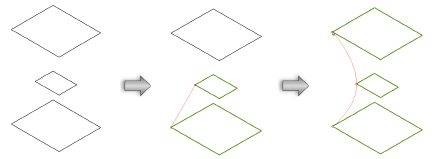
The proposed curve alignment displays in red as each section is selected.
Cross sections are created using NURBS curves which do not need to be the same shape or planar. All NURBS curves must be either closed or open objects, not a mixture of the two. 3D loci can be used in a loft, but must display at the ends of the loft.
3. Once all curves are selected, press Enter or click the check mark button on the Tool bar.
The Loft Creation dialog box opens. Specify the desired loft creation settings.
Click to show/hide the parameters.
4. Click OK to close the dialog box and create the loft surface(s).
~~~~~~~~~~~~~~~~~~~~~~~~~
