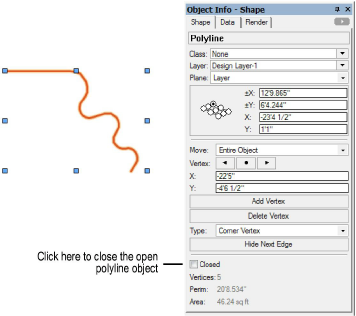
When created, 2D and 3D polygon and polyline objects can be either open or closed. For polylines, you can also use the Hide Next Edge button on the Object Info palette, or use the Hide or Show Edges mode of the Reshape tool to hide specific edges of the object after creation, which opens a closed object.
Use the Closed setting on the Object Info palette to change the current state of the object.
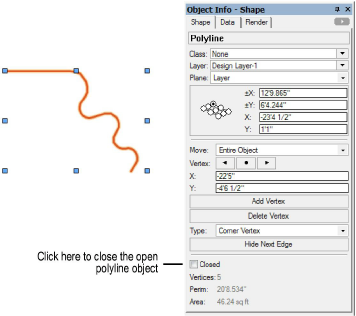
The Closed setting is available for objects created with the following tools:
|
● Freehand |
● Double-Line Polygon |
|
● Polyline |
● Regular Polygon |
|
● 2D Polygon |
● 3D Polygon |
|
● Triangle |
|
If a polygon or polyline is open, select the Closed setting to close it; any edges that were hidden are also closed.
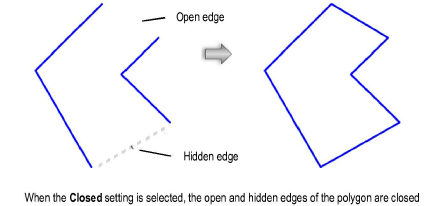
If a polygon or polyline is closed, deselect the Closed setting to open it. The last segment of the object to be drawn is removed (for polygons) or hidden (for polylines).
For polylines, the last segment of the object must be between vertices created with Corner Vertex, Tangent Arc, or Point on Arc modes; otherwise, the polyline cannot be opened by deselecting the Closed setting. To open a segment other than the last segment, use the Hide or Show Edges mode of the Reshape tool.
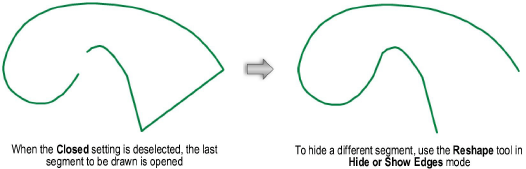
~~~~~~~~~~~~~~~~~~~~~~~~~
