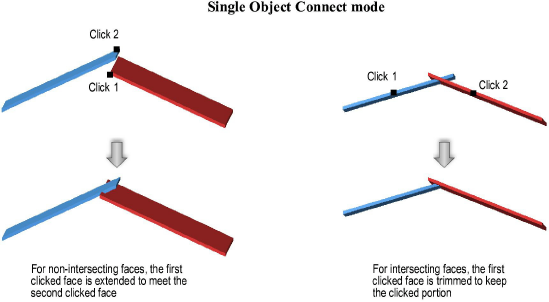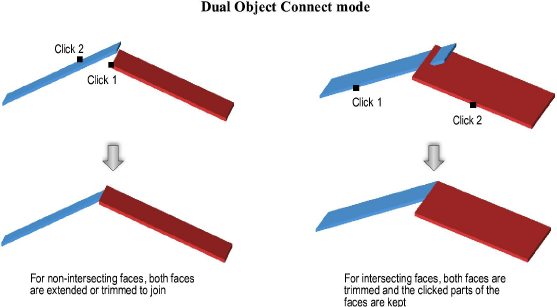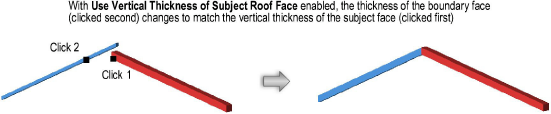Use either the Single Object Connect or the Dual Object Connect mode of the Connect/Combine tool to trim roof faces that intersect or to extend one roof face to another. If the roof faces have different thicknesses, there is an option to adjust the thicknesses to match automatically.


To connect two roof faces:
1. Click the Connect/Combine tool from the Basic palette, and select either Single Object Connect or Dual Object Connect from the Tool bar.
2. If the roof faces have different thicknesses, set the Use Vertical Thickness of Subject Roof Face option on the Tool bar as appropriate.
● To automatically adjust the roof face thickness of the second clicked roof face to match the vertical thickness of the first clicked roof face, select Use Vertical Thickness of Subject Roof Face.
● To connect the roof faces without adjusting the thickness, de-select the option.
3. Click the first, and then the second, roof face to connect.
The result of the operation depends on the mode selected, the positions of the roof faces, and the portion of the roof faces clicked upon.