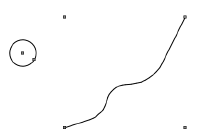
The Extrude Along Path command extrudes profile objects along a given path. Profile objects can be 2D objects, 3D polygons, and NURBS curves. Profile objects cannot be non-planar, self-intersecting, or a mixture of 2D and 3D profiles. If the path is not a NURBS curve, it is converted into a NURBS curve during this operation.
When you use the Edit Extrude Along Path command on a 3D object created using the Extrude Along Path command, a dialog box opens with the choice to either edit the original path or profile object.
To extrude along a path:
1. Select the object to be extruded, and the object to use as the path.
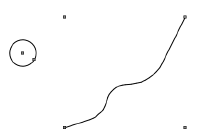
2. Select Model > Extrude Along Path.
The Extrude Along Path dialog box opens. Specify the extrusion parameters.
Click to show/hide the parameters.
Scaling options are available when the path object is a single continuous curve without sharp corners or discontinuities.
3. Click OK to extrude the object along the selected path.
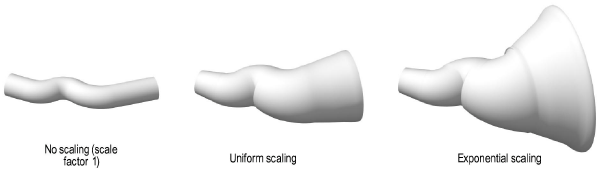
4. The type of Scale, Shape/Scale Factor, Lock Profile Plane, and Fix Profile status of an extrude along path object can be edited in the Object Info palette.
Click here for a video tip about this topic (Internet access required).
~~~~~~~~~~~~~~~~~~~~~~~~~
