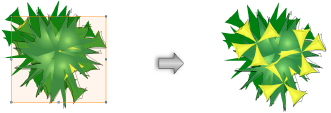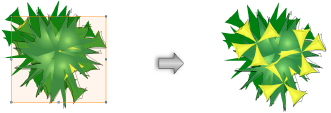
As objects are drawn, the program keeps track of their stacking order within the design layer. The first object created is at the back of the stack, and the most recent object created is at the front of the stack.
The send commands change the stacking order of objects within a layer. Objects can be sent forward to be in front of an overlapping object or sent backward to be behind an overlapping object. Also, objects can be sent all the way to the front or back of the stack in one step.
To change the stacking order of an object:
1. Select the object to restack.
2. Select Modify > Send. Select the send method to use.
Alternatively, right-click (Windows) or Ctrl-click (Mac) on the object, and select Send from the object context menu.
Method |
Description |
|
Sends the selected object to the front of stack |
|
|
Sends the selected object toward the front of the stack, in front of the next object in the stack that overlaps it; if no other object overlaps the selected object, the stacking order is not changed |
|
|
Sends the selected object to the back of the stack |
|
|
Sends the selected object toward the back of the stack, behind the next object in the stack that overlaps it; if no other object overlaps the selected object, the stacking order is not changed |
The object’s stacking order is changed.