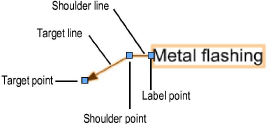
Many Vectorworks objects include tags with leader lines that point to specific items in a drawing. For drawings that have several such objects, you can align the leader lines to improve readability. The Align/Distribute Leader Lines command works on the following objects:
Vectorworks Fundamentals objects
● Callouts
Vectorworks Design Series objects
● Detail bubbles
● Elevation benchmarks
● Existing trees
● Hardscapes
● Landscape areas
● Leader lines
● Plants
● Redlines
● Stakes
To align leader lines:
1. Select the objects whose leader lines you want to align and/or distribute.
2. Select Modify > Align > Align/Distribute Leader Lines.
● If none of the selected objects can be processed by the command, a message displays, and the command is canceled.
● If one or more of the selected objects cannot be processed, a different message displays; you can either continue to align the remaining objects, or cancel the command from the dialog box that displays next.
3. The Align Leader Lines dialog box displays.
Click to show/hide the parameters.
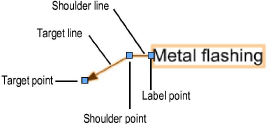
4. Select the desired alignment options and click OK.
5. If one of the horizontal alignment options was selected, click and drag to draw a reference line along which to align the selected shoulder or label points; the line must not be horizontal. Click again to complete the reference line.
6. The objects are aligned as specified.
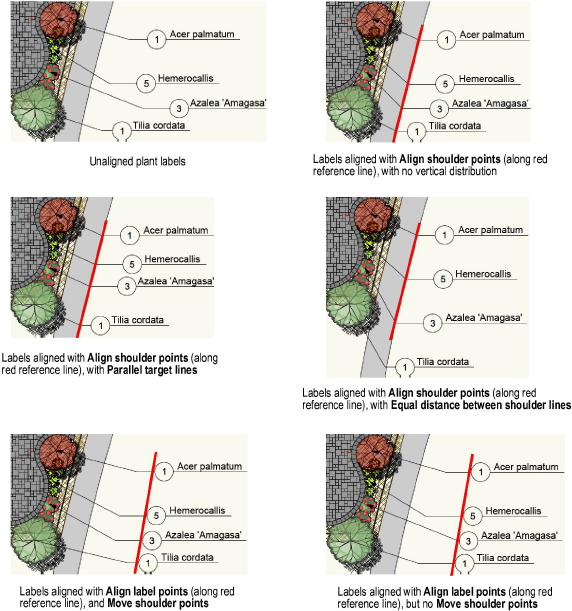
~~~~~~~~~~~~~~~~~~~~~~~~~
