 Creating an
Instrument Summary
Creating an
Instrument Summary Creating an
Instrument Summary
Creating an
Instrument Summary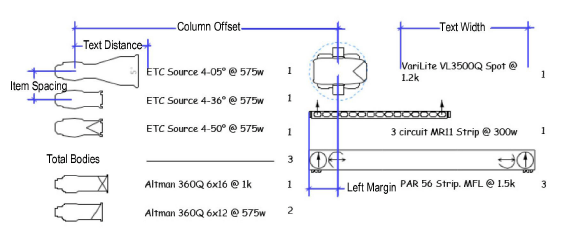

To create an instrument summary:
1. Click the Instrument Summary tool from the Spotlight tool set.
2. Click Preferences from the Tool bar.
The Instrument Summary Settings dialog box opens. Default parameter settings made here, both for global instrument summaries and lighting position summaries, apply to instrument summaries placed later in the file. These default sets are saved separately and are in effect depending on how the summary is inserted. Taking the time to establish the defaults makes it much easier to insert summaries for lighting positions or for the entire drawing with the desired defaults already specified.
Click to show/hide the parameters.
3. Click Build List to select the elements to be included in the summary.
The Build Summary List dialog box opens, to specify what is listed in the summary. You can add instrument symbols in use, instrument symbols present in the file (but not currently in the drawing), and formatting elements such as column headers, notes, and circuit summaries.
Click on each type of component and move the desired elements to the Component List. To change the order, click in the first column and drag the item to the desired position in the list, or click Sort Symbols to sort them alphabetically.
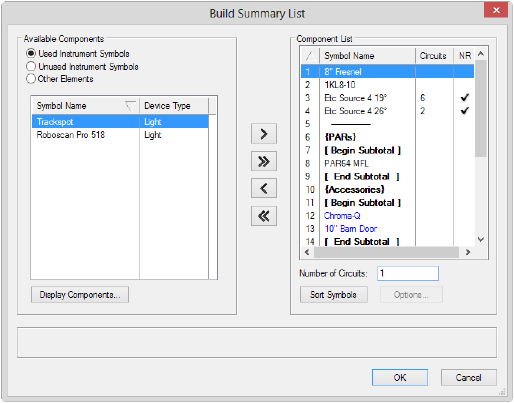
Click to show/hide the parameters.
4. If you have included other elements that require formatting, select each one from the Component List and click Options.
● For headers, position height headers, or notes, enter the header or note text.
● For typical symbol, select the symbol to indicate labels (usually a label legend symbol, located within the Label Legend symbol folder)
● For circuit summaries, the Circuit Summary Options dialog box opens to specify the circuit information to include in a lighting position summary. Specify the types of devices to count and how to count them, and enter the device amperage rating/voltage to obtain a report indicating the circuit type you will need for those devices.
Click to show/hide the parameters.
5. Click OK to return to the Build Summary List; continue specifying summary list options.
6. Click OK to close the Build Summary List dialog box and return to the Instrument Summary Settings dialog box.
7. Click OK.
8. Click in the drawing to place the instrument summary. Click again to set the rotation.
The instrument summary parameters can be edited from the Object Info palette. However, the Summary Defaults for option is not available since the summary already exists for instruments or lighting positions.
Filtering and refreshing are options that are available from the Object Info palette after an instrument summary has been added to the drawing.
Click to show/hide the parameters.
~~~~~~~~~~~~~~~~~~~~~~~~~
