 Dimensioning
Exterior Walls
Dimensioning
Exterior Walls Dimensioning
Exterior Walls
Dimensioning
Exterior WallsThe exterior walls of a building can be automatically dimensioned with the Dimension Exterior Walls command. The command can:
● dimension exterior walls by outside edge or center line;
● associate dimensions with walls;
● dimension only visible wall components; and
● dimension all windows and doors in the exterior walls by the center line or the edge of the openings.
For window objects, the rough opening is calculated as the unit size plus two times the shim gap. For door objects, the rough opening is calculated as the leaf size plus two times the jamb width plus two times the shim gap.
The exterior wall dimensioner uses the dimension standard specified on the Dimensions tab of the document preferences (File > Document Settings > Document Preferences) and the unit selection and precision settings in File > Document Settings > Units.
To generate exterior wall dimensions:
1. In a file with exterior walls, determine whether you wish to dimension to the structural or non-structural components of the wall. To dimension to the structural components, such as framing components, make the classes of the non-structural components invisible.
The wall styles available in the Vectorworks Architect product contain pre-classed components, making it easy to show and hide the desired portions of the wall.
2. Select the Dimension Exterior Walls command from the appropriate menu:
● Architect workspace: AEC > Dimension Exterior Walls
● Landmark workspace: Landmark > Architectural > Dimension Exterior Walls
● Spotlight workspace: Spotlight > Architectural > Dimension Exterior Walls
The Dimension Exterior Walls dialog box opens. Specify how to dimension the walls.
Click to show/hide the parameters.
3. Click OK.
The exterior wall dimensions are drawn automatically.
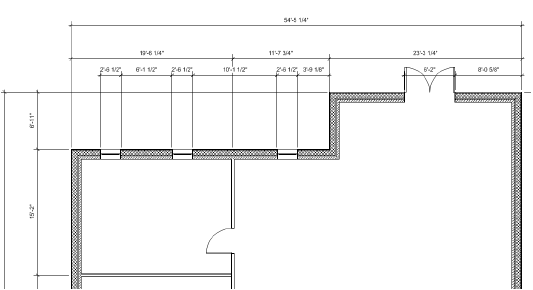
~~~~~~~~~~~~~~~~~~~~~~~~~
