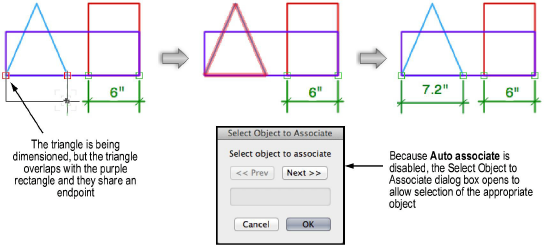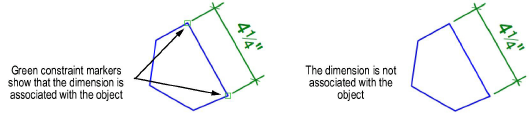
In document preferences, the Associate dimensions option is selected by default. This automatically links dimensions to 2D objects, as well as walls and wall components. For linear dimensions to be associated, the dimension must be applied between two vertex points.
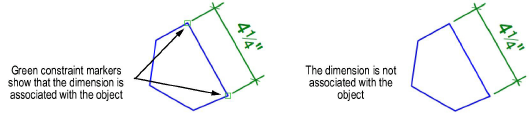
A dimension is linked to its associated object with coincident constraints. This means that, when a linear, radial, or diametrical dimension is associated with an object, if the dimension is resized or moved, the associated object is resized or moved also, and vice versa.
If an angular associative dimension is resized or moved, the association with the object is broken. To maintain the association, move the dimensioned object instead.
Associative dimensions can exist across layers of the same scale. To apply an associative dimension across layers, Layer Options must be set to Show/Snap/Modify Others. Associative dimensions can be created on viewports in annotation edit mode (see Creating Annotations for Sheet Layer Viewports ).
If an associative dimension is used across layers, the association is broken if the scale of one of the layers changes.
Associative dimensions can only be placed in the plane defined by the object or objects being dimensioned; when multiple objects are dimensioned, they must be co-planar to create the association. The associated dimension of an object changes planes with the object, if the object changes its plane.
If a drawing has overlapping objects, it may be unclear which object should be associated with a dimension. When you dimension objects that have a shared endpoint, the Auto associate document preference controls whether the association is made automatically or manually. (See Dimension Preferences.)
● To always automatically associate a dimension with the top-most object, enable the Auto associate option.
● To manually select the object with which to associate the dimension, disable the Auto associate option; when you dimension an object that shares an endpoint with another object, the Select Object to Associate dialog box opens.