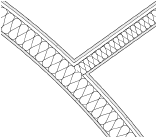Parameter |
Description |
Name |
Specifies a name for the tile resource; this name is displayed in the Resource Browser and Attributes palette |
Units |
Specifies the units for the tile when it is used in a drawing: ● Page sets the tile size according to the page dimensions. When applied, the tile automatically scales relative to the page environment. This is useful for annotation objects that should always remain the same size on the “page,” regardless of the layer scale. ● World sets the tile size according to world dimensions; its size varies depending on the layer scale. |
Rotate |
Rotates the tile fill according to the axis of any wall or symbol to which it is applied |
In Wall |
Matches the tile rotation to the wall axis; select Fit to Wall to scale the tile fill to match the thickness of a wall, wall component, or slab component. Enable the Fit to Wall option for insulation fills in walls, and wall or slab components.
|
In Symbol |
Matches the tile rotation to the symbol axis |
Background Fill |
To have a background fill behind the tile geometry, select the Background Fill option and also specify a color. |